The Prompt Panel is a dedicated feature within ChadGPT designed to enhance your interaction with the AI. It allows for precise and structured input, enabling you to give detailed prompts or commands. This panel is key for tasks requiring specific information or complex instructions, making it easier to tailor the AI's responses to your needs. Whether you're looking for in-depth answers, generating content, or seeking guidance on a particular topic, the Prompt Panel streamlines the process, ensuring a more focused and customized user experience.
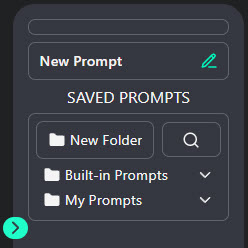
Adding and Saving a Prompt
To add a prompt, simply click on 'New Prompt'.
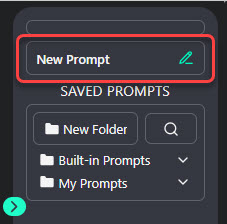
A panel will pop up, asking you to input the required details, such as the Name, Description, and Prompt Content of your prompt.

Once you've filled in the necessary information, click 'save' to store your prompt. It will then appear in the 'My Prompts' section.
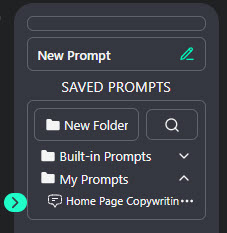
Organizing Your Prompts
In the prompt panel, you can organize your saved prompts into folders by clicking on 'New Folder'.
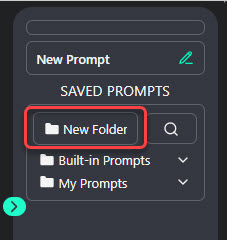
A new folder will then appear under 'My Prompts'.
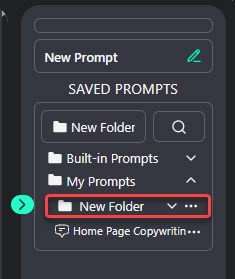
To rename the new folder, hover over the three dots and click on the 'edit' icon, allowing you to change its name.
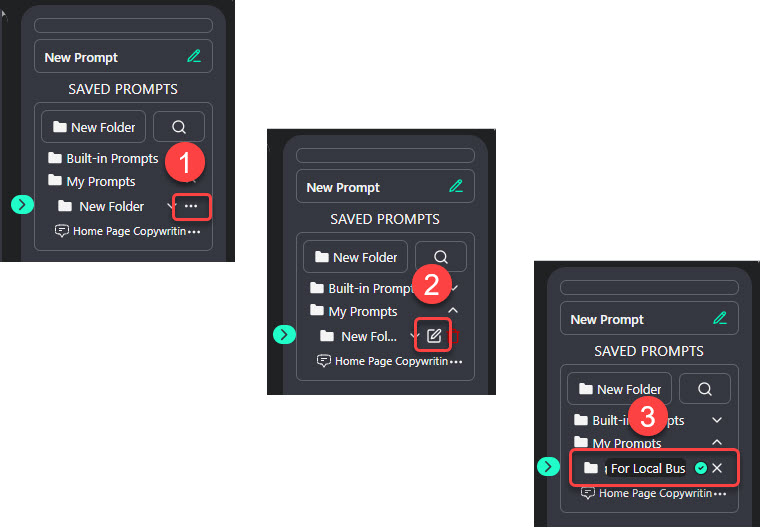
To move your saved prompt into a folder, simply drag the prompt to the desired folder.
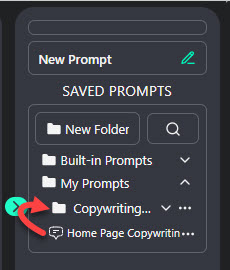
Turning Chats Into Prompts
There are instances when interactions or chats are best saved as a prompt. This can be advantageous for several reasons:
- Efficiency: Saving a prompt allows for quick reuse in future interactions, saving time and effort in re-typing or remembering effective prompts.
- Consistency: It ensures consistency in responses for similar queries or tasks, especially useful in professional settings where uniformity in output is desired.
- Customization and Refinement: Over time, you can refine saved prompts based on outcomes, creating a highly customized set of tools tailored to your specific needs or preferences.
- Learning and Improvement: Reviewing saved prompts can provide insights into which types of interactions yield the best results, helping you improve your queries and use of the AI tool.
In ChadGPT, converting a chat into a prompt is easy. Just click the 'save' icon located at the top right of your prompt.
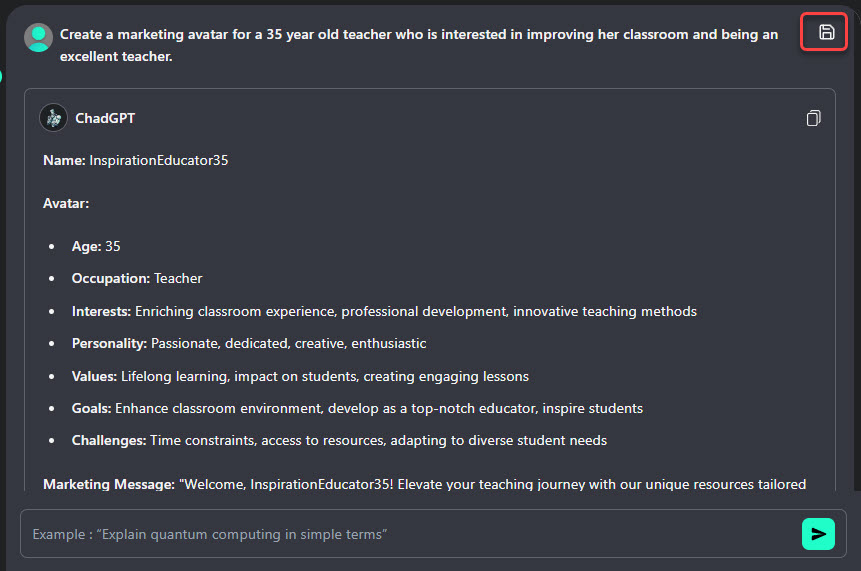
A panel will appear, prompting you to enter the required information, including the Name and Description of the prompt.
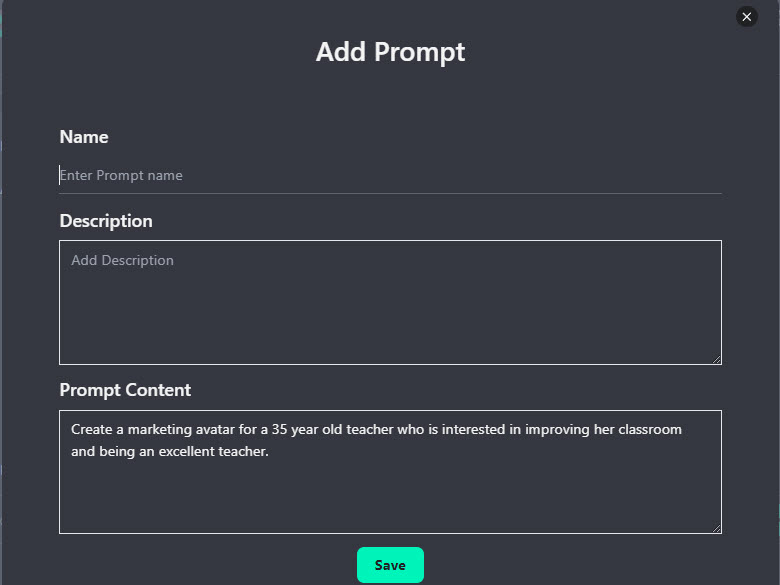
After providing the necessary details, click 'save' to store your prompt. Your newly saved prompt will then be listed under 'My Prompts'.
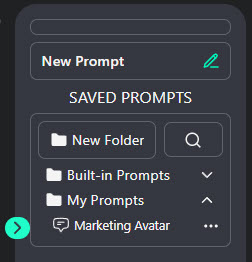
Built-in Prompts
ChadGPT offers a library of built-in prompts for your convenience. Please note, however, that this library is exclusively available to Pro Account users.